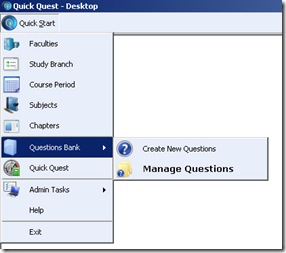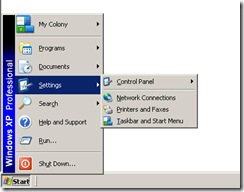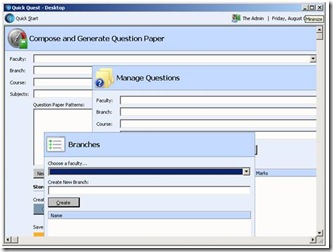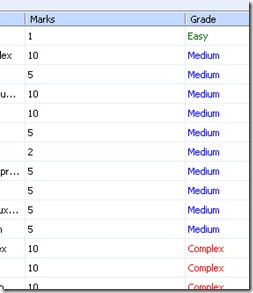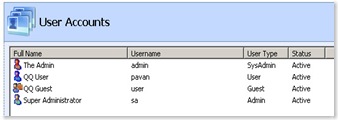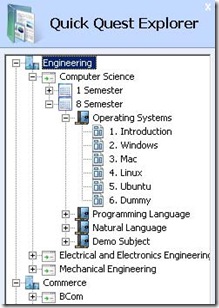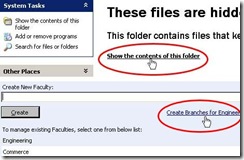Saturday, October 11, 2008
QQ: University Edition Dismissed!
Quick Quest Professional Edition is now available under quick purchase scheme with promotional offer pricing $150 or Rs.6500
Wednesday, August 27, 2008
Quick Quest: Question Paper Pattern Setting
If we look at any question paper with ‘layout’ perspective, we see “repetition of 2 units” (1) Heading (2) Question. In below picture you can see these units are highlighted with colored boxes. The Red box indicates “Heading” and the Blue box indicates “Question”.

With this thought we can create series of Heading and Question units in Quick Quest Pattern Editor like this:

Isn't it simple? :)
If you have any queries, feel free to post in comments section of this post.
Thursday, August 21, 2008
Quick Quest Free Edition is Out!!
Quick Quest Home Page
Wednesday, August 20, 2008
QQ: Any Luck for Single Users?

- Compact Edition – Supports Single desktop/laptop users.
- Professional Edition – LAN setup for few hundred users.
- Enterprise Edition – Unlimited users and WAN Setup.
Tuesday, August 12, 2008
Quick Quest Harmony
 In few scenarios Quick Quest is using third party utilities (like Microsoft Equation Editor for equation entry and Baraha for Indian language support). Coming up with in-house components and integrating them with Quick Quest has its own challenges, specially the development time. However what makes sense is reusing existing good utilities (This is what we see most of the time Software Architecture emphasizing more). Quick Quest is religiously following it. We also see good points from Quick Quest user experience perspective.
In few scenarios Quick Quest is using third party utilities (like Microsoft Equation Editor for equation entry and Baraha for Indian language support). Coming up with in-house components and integrating them with Quick Quest has its own challenges, specially the development time. However what makes sense is reusing existing good utilities (This is what we see most of the time Software Architecture emphasizing more). Quick Quest is religiously following it. We also see good points from Quick Quest user experience perspective.Best Quality: The utilities we chose are best in their area.
No Training: Many people are aware or already using these utilities hence the need for special training is slim to none.
Better Online and Offline Help: You will find good help integrated with these utilities, hosted on their web sites and there are online user communities who can assist you when you are facing some problem.
You Are Benefited: Because these are very well tested and established utilities, you see them always working right.
Sunday, August 10, 2008
Multilingual Quick Quest Support
In this post we are taking example of popular Free Indian Language Software called “Baraha” to demonstrate how well Quick Quest go hand-in-hand to accept multilingual data input. Quick Quest efficient enough to handle multilingual input from any software that you wish to use.
When you install Baraha, look for Baraha IME feature.
- Once you start feeling comfortable with "Baraha IME", switch back to Quick Quest.
- Go to question entry screen. Enable your desired language in IME mode and start typing.
- By toggling Baraha IME ON/OFF, you can combine multiple languages in one question entry as shown below.
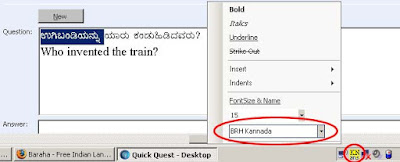
Ask for demo version of Quick Quest and see it by doing yourself!
- Open your multilingual authoring software type desired question or answer text in the editor with your preferred language.
- When you finish typing all your text, select all, copy and paste in the Quick Quest question or answer entry editor. You will notice the language and the font style formatting is well maintained in Quick Quest data entry area and ready to save!
Quick Quest and Windows
Quick Quest always wants its user ‘not to think hard’ to understand any of its functionality. Hence Quick Quest carry-forwards many aspects of Microsoft Windows user interface standards. Let’s have sneak peak at few.
1. Quick Quest User Desktop: You have Quick Quest - “Quick Start” button which is similar to your Start Button in Windows and the Quick Start Menu which imitates Windows Start Menu. (Yes, placing [top-left-corner] of Quick Quest Start button is inspired from Ubuntu Linux)
2. Customize your desktop: Make your Quick Quest Desktop more attractive by setting your favorite background image. The user setting screen offers different background image layouts such as Tile, Zoom, Stretched like what you see in Windows while setting wallpaper.
3. Minimize All at Once: By clicking minimize button of Quick Quest Desktop, you can minimize all its child windows including Quick Quest Desktop to windows Task bar.
4. Sort Lists as you do in Windows Explorer: Click on List column header and the list gets sorted out on column content.
5. Neat Icons: A picture tells thousand words in shortest time so the screen header icons in Quick Quest.
6. Users and Levels: Different user types and functionality access rights.
7. Windows Explorer = Quick Quest Explorer: Windows Explorer is frequently used feature because of its wide accessibility to our files. Quick Quest Explorer is also with the same intent; any master setup entities can be quickly accessed and managed through this.
8. Quick Links: Windows XP features quick links very much similar to URL links on web pages. Quick Quest has such links on its master setup screens.
Note: screen shots demonstrated here are captured from Beta version of Quick Quest; final release may have slight changes.
Comparisons listed here are all about "look and feel". Functionally Windows and Quick Quest perform their own designated tasks which are entirely different from each other. What I tried achieving here is Quick Quest user should not feel anything new or different from his operating system as a result it make him feel comfortable using Quick Quest.
Friday, August 8, 2008
Quick Quest - Equation and Symbols Support
 Quick Quest Compact Edition Beta is out for initial evaluation. I am happy that people started using it and coming up with suggestions and queries. What I am hearing more is about Equation Editor Feature. I thought of taking a crack on it in this post.
Quick Quest Compact Edition Beta is out for initial evaluation. I am happy that people started using it and coming up with suggestions and queries. What I am hearing more is about Equation Editor Feature. I thought of taking a crack on it in this post.Quick Quest supports entering Mathematical equations and Science Symbols. If you go to question entry page and in question or answer entry box, if you right click and navigate to “Insert” in pop-up menu, you will see “Equation” option. On your selection of this will insert a template in question or answer entry box, which you have to double click to enable the equation editor. Sometimes even after your double clicks it does nothing and you may feel weird. The reason for this behavior is Microsoft Office with Equation Editor is not installed on your machine.
To enable this feature you are required to install Microsoft Office (any version, 97/2000/XP/2003/2007). Please follow the step by step instructions given by Microsoft to install Equation Editor comes with Microsoft Office Suite.
Once you are done with the equation editor installation, you can now start Quick Quest and it should allow you to enter Equations and symbols.
‘Quick Quest’ takes help of Microsoft Equation Editor Utility and there are couples of reasons for this addiction. I found Microsoft Equation Editor is appealing and very easy to use. Also looking at the MS Office software domination in offices and users expertise, it will be easy for Quick Quest user to enter equations and symbols with no extra training.
And one more thing, through out this post, I assumed you have legal copy of Microsoft Office with you. :)
Sunday, July 27, 2008
Quick Quest CE - Coming Soon
Tuesday, July 15, 2008
What do you think?
Sunday, July 13, 2008
Quick Quest - The Old and The New
Below images are demonstrating same functional screens in Quick Quest (old & new) and you can see the effort towards making user experience better in new edition. In old Quick Quest, Question paper pattern creation screens required some training and I believe in the new edition, need for training is little reduced.
Your comments and thoughts are very much valuable and appreciated if you get little time to express those here.


Friday, July 4, 2008
Quick Quest CE: An Update
Quick Quest can be broadly viewed through 3 functional parts.
1. Institution/Study setup
2. Question Bank creation and management
3. Question Paper Generation.
Currently I have finished 1 and 2 function areas. Functional part 3 is under construction. Quick Quest – Professional was built when I was undergoing my graduation and I had not taken much care on the architecture front. I am hoping new version has many neat things are in place.