Quick Quest Question and Answer entry area supports typing multilingual questions and answers.
In this post we are taking example of popular Free Indian Language Software called “Baraha” to demonstrate how well Quick Quest go hand-in-hand to accept multilingual data input. Quick Quest efficient enough to handle multilingual input from any software that you wish to use.
When you install Baraha, look for Baraha IME feature.
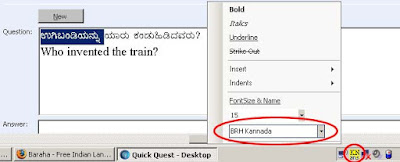
Ask for demo version of Quick Quest and see it by doing yourself!
In this post we are taking example of popular Free Indian Language Software called “Baraha” to demonstrate how well Quick Quest go hand-in-hand to accept multilingual data input. Quick Quest efficient enough to handle multilingual input from any software that you wish to use.
When you install Baraha, look for Baraha IME feature.
- Once you start feeling comfortable with "Baraha IME", switch back to Quick Quest.
- Go to question entry screen. Enable your desired language in IME mode and start typing.
- By toggling Baraha IME ON/OFF, you can combine multiple languages in one question entry as shown below.
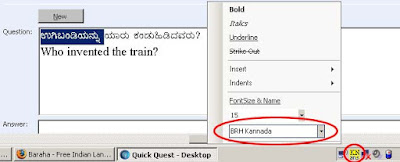
Ask for demo version of Quick Quest and see it by doing yourself!
OR
- Open your multilingual authoring software type desired question or answer text in the editor with your preferred language.
- When you finish typing all your text, select all, copy and paste in the Quick Quest question or answer entry editor. You will notice the language and the font style formatting is well maintained in Quick Quest data entry area and ready to save!

No comments:
Post a Comment